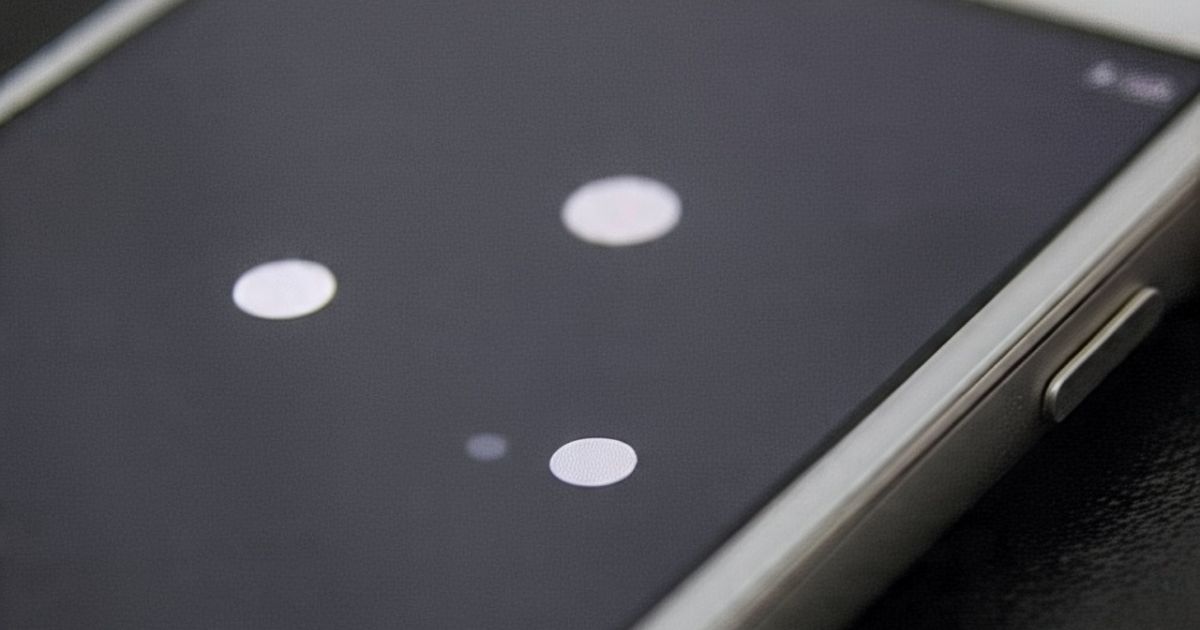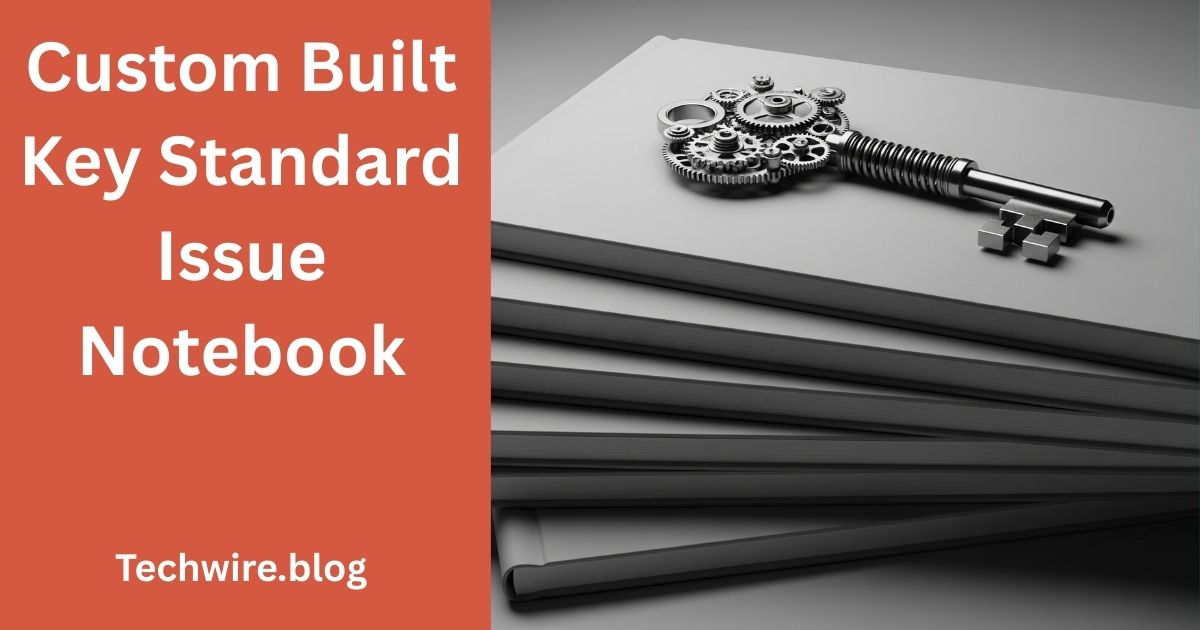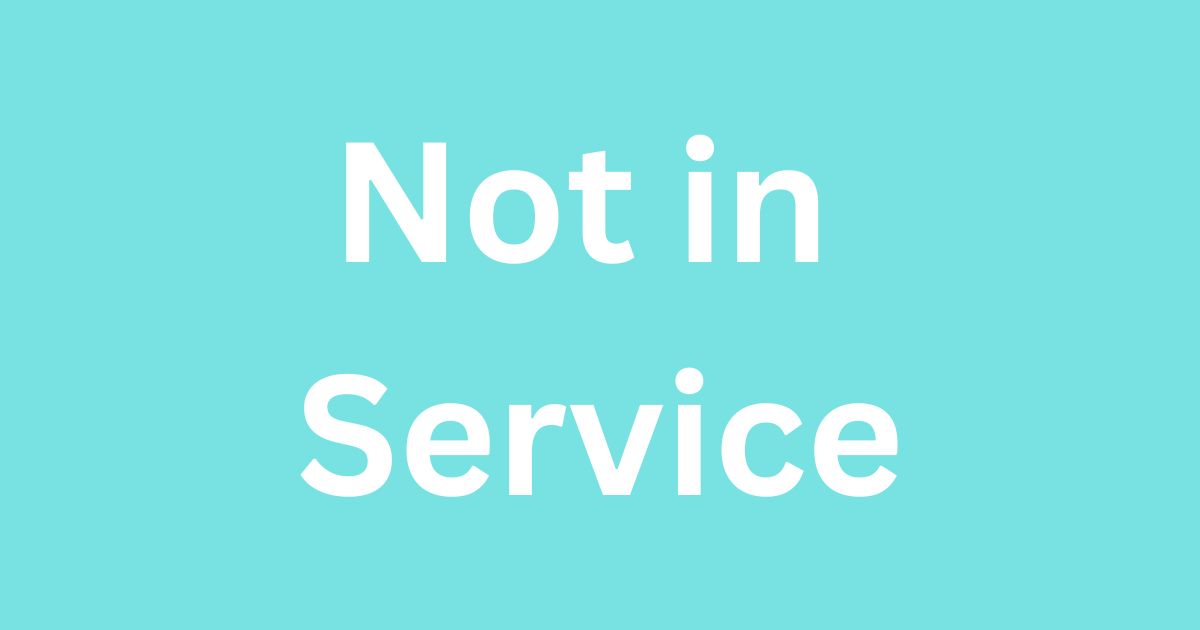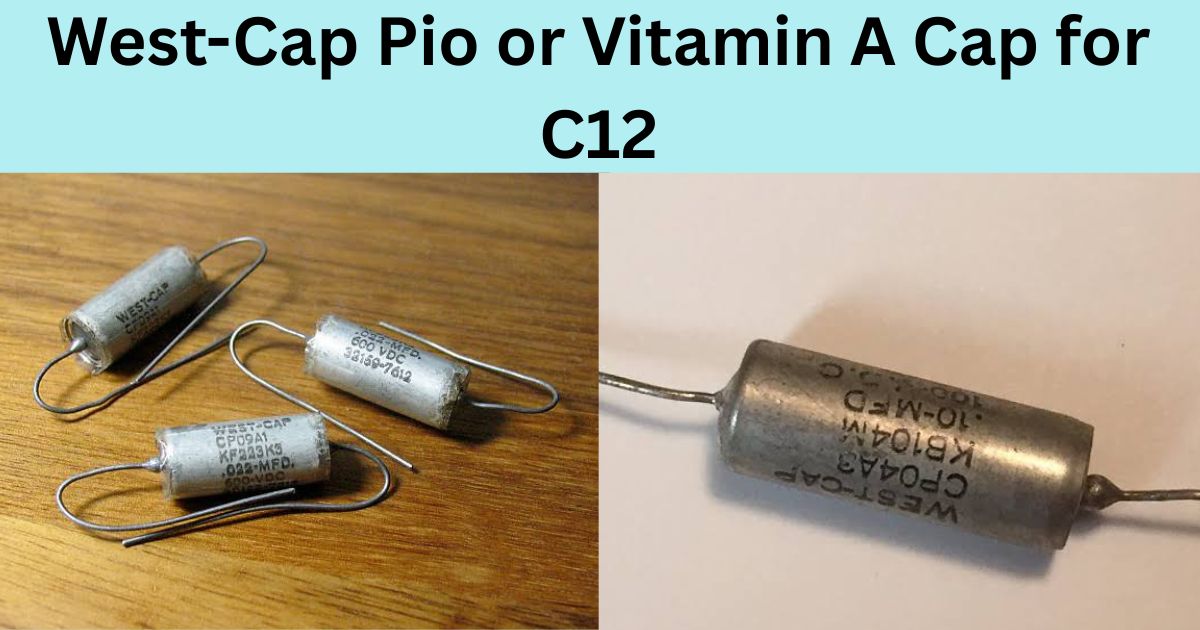Mobile phones have become an integral part of our lives, serving as essential tools for communication, entertainment, education, and business. With the increasing sophistication of smartphone displays, users often expect perfect visuals. However, one of the most common and frustrating issues encountered is white spots on mobile screen. These mysterious blemishes can affect the viewing experience, raise concerns about hardware damage, and in some cases, point to underlying problems that require professional repair.
This article delves deep into the causes, diagnosis, and solutions for white spots on mobile screen, offering valuable insights for users facing this issue.
Understanding White Spots on Mobile Screen
White spots on a mobile screen refer to bright or discolored areas that appear lighter than the surrounding pixels. These can manifest in various forms:
- Small circular bright spots
- Cloudy patches or splotches
- Bright areas that don’t go away even when the display is turned off
These spots can appear suddenly or develop gradually over time. In most cases, they are more noticeable on light-colored or white backgrounds.
Common Causes of White Spots on Mobile Screen
1. Pressure Damage
One of the most common reasons behind white spots is pressure applied to the screen, either accidentally or due to carrying the phone in tight pockets or under heavy items.
How it happens:
- Pressure compresses the liquid crystals in LCD screens
- This distortion causes uneven light distribution, resulting in white or bright spots
Preventive Tip: Avoid placing heavy objects on your phone, and refrain from carrying it in back pockets where it may be subjected to bending forces.
2. Dead or Stuck Pixels
LCD and OLED displays are composed of millions of tiny pixels. Each pixel contains sub-pixels (red, green, and blue) that work together to form images. If a pixel stops functioning correctly, it may appear as a white spot.
Dead pixel: A pixel that doesn’t light up at all
Stuck pixel: A pixel that is permanently turned on (often appearing white or a bright color)
Note: A single stuck pixel can cause a very noticeable white spot, especially on darker backgrounds.
3. Manufacturing Defects
Some mobile phones come with screen inconsistencies from the factory. These may not be visible initially but can emerge over time, especially if the glue or bonding used during manufacturing begins to degrade.
Examples include:
- Poor display calibration
- Uneven backlight bleeding
- Imperfections in the screen glass or digitizer
If your phone is relatively new, the presence of white spots could warrant a warranty claim.
4. Water or Moisture Damage
Although many smartphones are now water-resistant, exposure to water or high humidity can still affect internal components, especially in devices with worn-out seals or damaged casings.
Effects include:
- Screen discoloration
- White patches due to moisture beneath the display layers
Pro Tip: If your device gets wet, avoid turning it on immediately. Dry it properly or take it to a technician for evaluation.
5. Overheating
Extended gaming, charging while in use, or prolonged use under direct sunlight can overheat your phone. This can cause the screen to suffer temporary or even permanent damage.
Result:
- White spots due to heat stress on the liquid crystals or OLED elements
- Possible damage to the screen backlight layer
Avoid overheating by letting your phone rest periodically, especially during high-performance activities.
6. Physical Damage or Drops
Dropping your phone, even with a case, can lead to micro-fractures or dislodging of internal components.
Signs:
- White spots near the point of impact
- Flickering or brightness inconsistency
- Gradual spreading of the bright area
Physical damage is harder to repair and often requires screen replacement.
How to Diagnose White Spots on Mobile Screen
If you notice a white spot on your mobile screen, here’s how to determine the cause and severity:
Step 1: Screen Test Apps
There are apps like “Dead Pixel Test,” “Screen Check,” or “Pixel Fixer” that can help identify and localize white spots or stuck pixels. These tools cycle through solid colors to highlight display abnormalities.
Step 2: Check for Touch Response
- Tap on the white spot. If the screen responds normally, the digitizer (touch sensor) is probably intact.
- If the touch is unresponsive, the issue may go beyond just the display and involve internal hardware.
Step 3: Use a Magnifying Glass
A closer inspection can sometimes reveal whether the spot is a pixel issue or caused by pressure from beneath the screen.
Solutions and Fixes for White Spots on Mobile Screen
1. Software Solutions for Stuck Pixels
If the white spot is due to stuck pixels, some apps can attempt to “unstick” them by flashing rapid colors on the affected area.
Try:
- JScreenFix (web-based tool)
- Dead Pixel Revive apps from the Play Store or App Store
Run the app for 10–20 minutes and see if the spot fades.
2. Apply Gentle Pressure
For minor pressure-related white spots, some users have had success with this method:
Instructions:
- Turn off your phone
- Place a soft cloth over the white spot
- Press gently and evenly using a small blunt object (like a pen cap with padding)
- Turn the phone back on and check the result
Warning: This method carries a risk of further damaging the screen if done incorrectly.
3. Factory Reset
Sometimes, what appears to be a white spot might be a rendering issue caused by corrupt display drivers or software glitches.
Steps:
- Back up all data
- Perform a factory reset from settings or recovery mode
- Check if the spot still exists
Note: If it disappears, the issue was software-related. If not, it’s a hardware problem.
4. Professional Repair or Replacement
If all else fails and the white spot persists, the safest and most effective option is to seek help from a professional technician.
Options:
- Under Warranty: Contact the manufacturer or authorized service center
- Out of Warranty: A screen replacement may be necessary
Cost: Depending on the phone model, screen replacement costs can range from $50 to $300 or more.
How to Prevent White Spots on Mobile Screen
Prevention is always better than cure. Here are some practical tips to avoid encountering white spots:
1. Use a Quality Screen Protector
A tempered glass or hydrogel screen protector helps distribute pressure more evenly and protects against scratches and impact.
2. Avoid Putting Phone in Back Pocket
Sitting on your phone can cause pressure damage and bend the internal structure, leading to screen spots.
3. Avoid Using Phone While Charging
Prolonged usage while charging generates heat, which may stress the screen components and accelerate aging.
4. Keep Your Phone Dry
Even if your phone is rated IP67 or IP68, water resistance degrades over time. Always keep it away from unnecessary exposure to moisture.
5. Buy Trusted Brands
Premium brands invest more in screen quality and testing. Cheaper or counterfeit phones often suffer from poor display manufacturing.
When to Replace Your Screen
White spots may not be hazardous initially, but they often worsen with time or spread to affect the entire display.
Consider replacing your screen if:
- The spot is growing in size
- Touch response is affected
- You experience screen flickering or color distortion
- Multiple white spots begin to appear
Conclusion
White spots on mobile screen are a common yet potentially alarming issue for smartphone users. While minor cases may be cosmetic or fixable with simple techniques, others may require professional intervention. By understanding the causes—from pressure and dead pixels to moisture and hardware damage—you can take preventive steps to safeguard your device.
Whether it’s a small pixel defect or a large pressure blotch, always assess the issue early. With the right knowledge and response, you can extend the life of your mobile screen and ensure a flawless viewing experience.