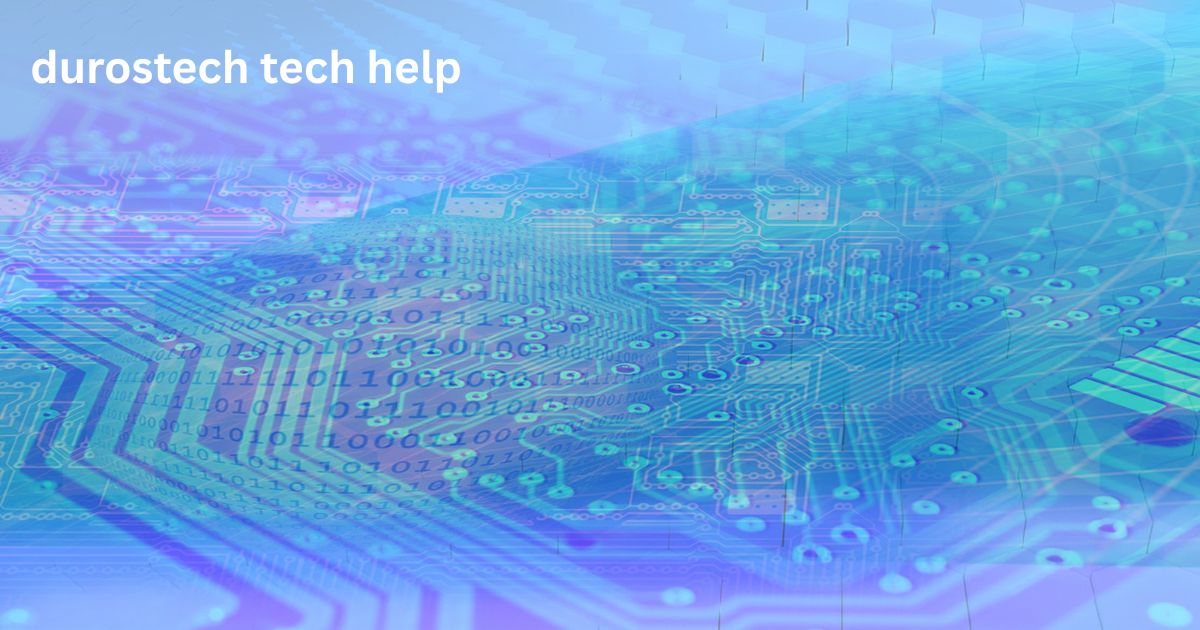The Tinji Mouse Software has become increasingly popular among users who require advanced control and customization over their computer peripherals. Designed to support Tinji-branded computer mice, this software provides an intuitive interface for personalizing button functions, adjusting DPI settings, managing lighting effects, and more. In an age where precision, efficiency, and personalization are key, Tinji Mouse Software emerges as an essential tool for gamers, designers, and everyday users.
This article explores everything about Tinji Mouse Software, including its features, installation process, compatibility, advantages, troubleshooting, and comparisons with other mouse software solutions.
What Is Tinji Mouse Software?
Tinji Mouse Software is a dedicated utility developed for configuring and customizing Tinji mouse devices. Tinji is a lesser-known brand in the global market but has gained attention for its affordable yet feature-rich wired and wireless mice, especially in Southeast Asia and e-commerce platforms like Amazon, Daraz, and AliExpress.
The software is typically bundled with the mouse or available for download through the official Tinji website or from third-party driver libraries. It serves as the control center for:
- Adjusting DPI sensitivity
- Assigning macro functions
- Configuring RGB lighting
- Managing polling rates
- Customizing mouse button behavior
Whether you’re a casual user looking to increase pointer precision or a professional gamer aiming for peak performance, this software empowers users to tailor their mouse to their specific needs.
Key Features of Tinji Mouse Software

Let’s explore the core features that make Tinji Mouse Software stand out among competitors:
1. DPI Adjustment
DPI (dots per inch) determines the sensitivity of your mouse. Tinji Mouse Software allows you to:
- Configure multiple DPI levels (e.g., 800, 1200, 1600, 2400, 3200, 6400+)
- Switch DPI on the fly with dedicated DPI buttons
- Visualize DPI settings with color indicators
This is particularly useful for gamers playing different genres (FPS, RTS, MMO) where mouse sensitivity plays a major role.
2. Button Customization
Tinji mice often come with 6 to 9 programmable buttons. Using the software, users can:
- Reassign button functions (e.g., volume control, browser navigation)
- Create complex macros for single-click execution
- Disable or swap specific buttons
3. Macro Programming
The macro editor allows users to record sequences of keystrokes and mouse clicks. This is ideal for:
- Automating repetitive tasks
- Creating in-game combo commands
- Speeding up workflow for design or editing software
4. RGB Lighting Control
For RGB-enabled Tinji mice, the software lets you:
- Change color modes (Static, Breathing, Wave, Reactive, etc.)
- Adjust brightness and speed
- Sync lighting with DPI settings or profiles
5. Polling Rate Configuration
Users can manually choose the polling rate (125Hz, 250Hz, 500Hz, or 1000Hz) for better performance and response times.
6. Profile Management
You can create multiple user profiles and switch between them instantly. This is helpful for:
- Sharing a mouse between users
- Setting up different profiles for gaming, office work, or design
How to Download and Install Tinji Mouse Software

While Tinji doesn’t always provide an official global website with driver support, many users find the software via:
- The installation CD included with the mouse
- Manufacturer-provided links on Amazon/AliExpress product pages
- Third-party driver databases like Driverscape, Techspot, or CNET
Steps for Installation:
- Download the installer from a trusted source.
- Unzip the file if it’s in .zip or .rar format.
- Run the installer as administrator (right-click > “Run as administrator”).
- Follow the on-screen instructions to complete the installation.
- Restart your PC to ensure proper driver loading.
Tip: Always perform a virus scan on third-party downloads and keep your antivirus active during installation.
Compatibility and System Requirements
Tinji Mouse Software is primarily designed for Windows OS, including:
- Windows 7 (32-bit and 64-bit)
- Windows 8/8.1
- Windows 10
- Windows 11
Unfortunately, official support for macOS or Linux is limited or non-existent. Users on those platforms can only access basic plug-and-play functionality without customization.
Minimum Requirements:
- RAM: 512MB+
- Storage: 50MB free disk space
- USB 2.0 or 3.0 port
- Tinji-compatible mouse
Common Use Cases for Tinji Mouse Software
1. Gaming
Gamers benefit the most from customizable DPI, macro functions, and fast polling rates. The software allows for:
- Creating per-game profiles
- Mapping grenade throws, crouch, or melee attacks to side buttons
- Synchronizing RGB lighting with in-game effects
2. Productivity and Work
Non-gamers use Tinji Mouse Software to:
- Assign shortcuts for copy/paste, undo, and switching windows
- Control PowerPoint presentations or video editing timelines
- Speed up workflow in apps like Adobe Photoshop, Excel, and AutoCAD
3. Accessibility
Users with physical limitations can create macros that combine multiple steps into a single click—enhancing accessibility and comfort.
Comparison with Other Mouse Software
How does Tinji Mouse Software compare with offerings from top brands?
| Feature | Tinji | Logitech G Hub | Razer Synapse | Corsair iCUE |
|---|---|---|---|---|
| DPI Adjustment | ✅ | ✅ | ✅ | ✅ |
| Macro Editor | ✅ | ✅ | ✅ | ✅ |
| RGB Customization | ✅ (limited) | ✅ | ✅ | ✅ |
| Profile Switching | ✅ | ✅ | ✅ | ✅ |
| Cloud Sync | ❌ | ✅ | ✅ | ✅ |
| OS Support | Windows only | Windows & macOS | Windows & macOS | Windows & macOS |
While Tinji software does not match the high-end features of premium brands, it provides solid basic functionality for its budget segment, making it ideal for users who want customization without spending on high-end gear.
Troubleshooting Common Issues
Users occasionally encounter issues during installation or use. Here are common problems and solutions:
Problem 1: Software Won’t Launch
- Solution: Run as Administrator, check for background antivirus interference, or reinstall with updated drivers.
Problem 2: Mouse Not Detected
- Solution: Try different USB ports, restart your PC, or update Windows drivers.
Problem 3: DPI Changes Not Saving
- Solution: Ensure you’re using the correct profile and that changes are saved before closing the software.
Problem 4: RGB Lighting Not Working
- Solution: Some budget models don’t support full RGB. Double-check product specs.
Problem 5: Macros Not Executing
- Solution: Macros may be blocked by certain games (anti-cheat software). Try testing in a desktop app.
Community Support and User Feedback

Tinji lacks a robust online support community like Logitech or Razer. However, many users share experiences on:
- Reddit forums (r/MouseReview, r/techsupport)
- YouTube tutorials
- Amazon Q&A sections
- Local tech blogs in Southeast Asia and South Asia
The general sentiment is that Tinji Mouse Software provides excellent value for money, especially for first-time gamers or students who want some customization without the steep cost.
Security and Privacy Considerations
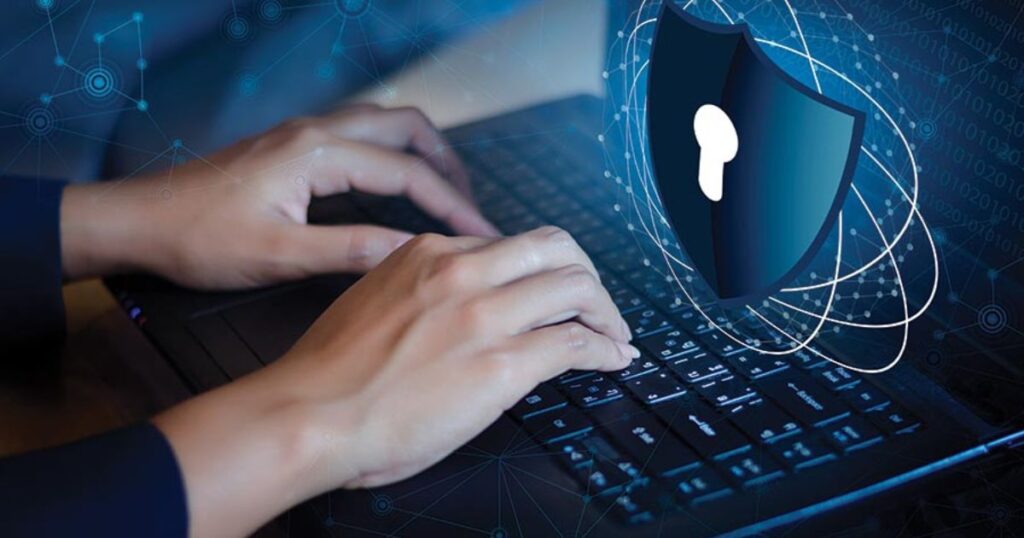
When using third-party or lesser-known peripheral software, users should be cautious about:
- Malware risks from unofficial downloads
- Data collection from poorly coded software
- System conflicts with other drivers
Always keep your software updated and avoid installing suspicious add-ons bundled with downloads. Using Windows Defender or Malwarebytes for regular scans is highly recommended.
Final Thoughts: Is Tinji Mouse Software Worth It?
If you own a Tinji mouse, then yes—Tinji Mouse Software is a must-have utility. It unlocks the full functionality of your device and makes it possible to personalize your user experience. While it may not offer cloud syncing or advanced AI features like its premium counterparts, it strikes a balance between affordability and functionality.
Whether you’re a gamer, office worker, or just someone who wants better control over their mouse, Tinji Mouse Software delivers practical tools in an easy-to-use package.
Conclusion
Tinji Mouse Software is a capable and lightweight configuration tool for Tinji mice, offering a surprising number of features for a budget-friendly brand. With the ability to adjust DPI, set macros, manage RGB lighting, and personalize profiles, it serves as a key driver behind the brand’s increasing popularity.
While it lacks the polish and depth of leading brands like Logitech or Razer, Tinji’s software remains functional, reliable, and user-friendly for its target audience. For anyone using a Tinji mouse, downloading and using this software is highly recommended to get the most out of your device.