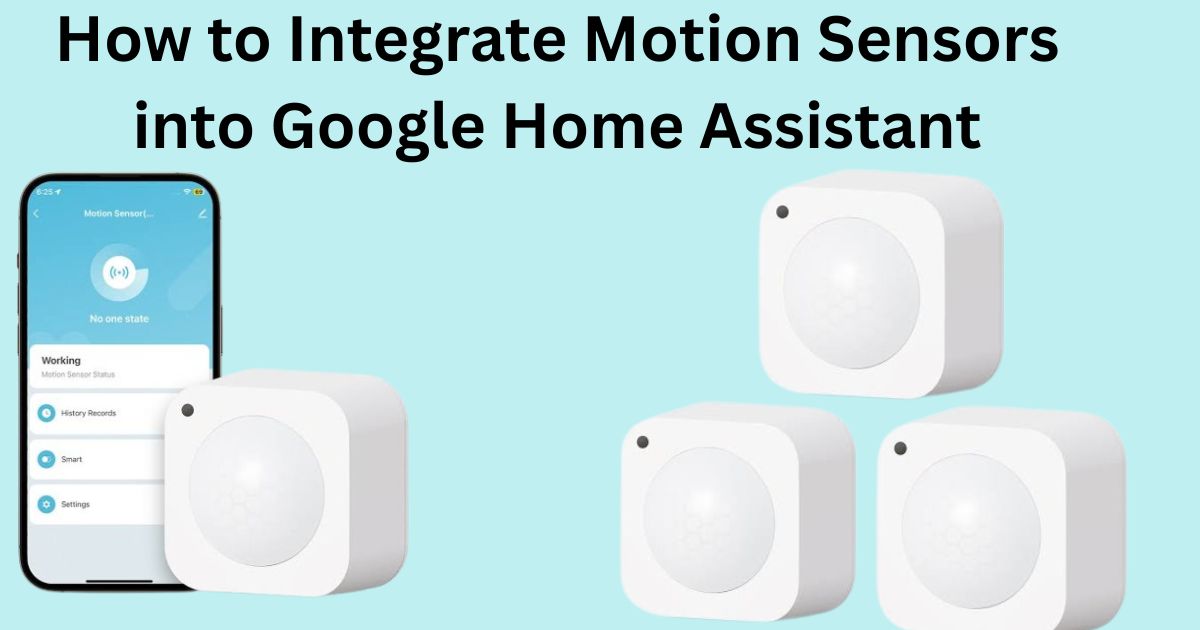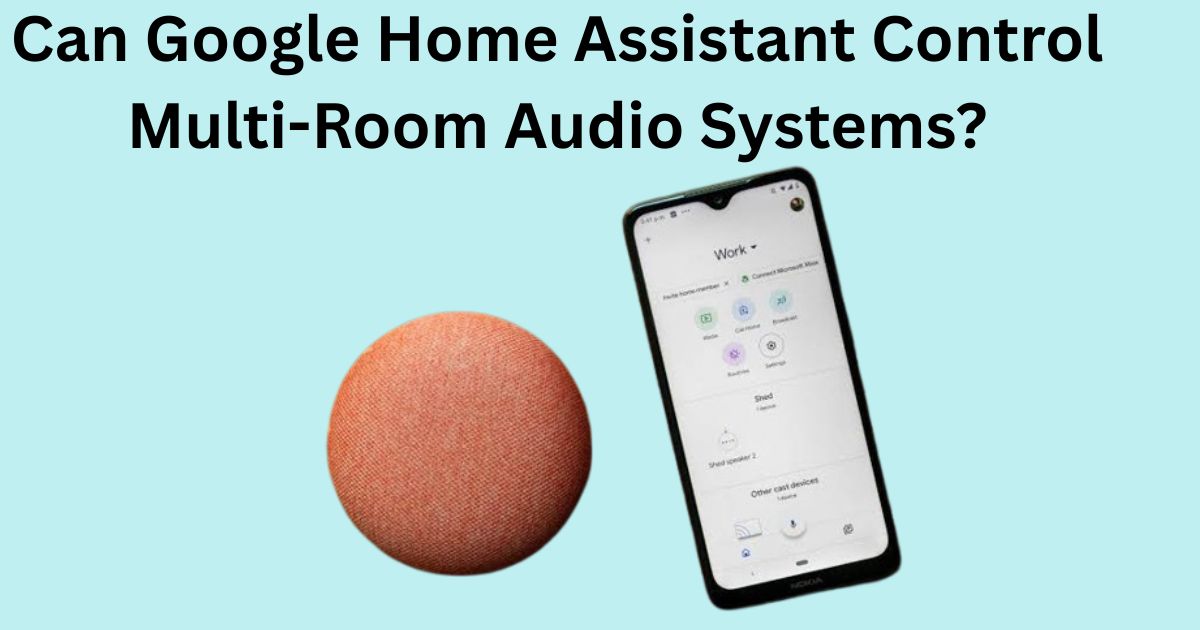Smart homes are transforming the way we interact with our living spaces, offering convenience, security, and energy efficiency. One of the most practical components of a smart home ecosystem is the motion sensor. Whether you’re looking to automate lighting, enhance home security, or optimize energy usage, integrating motion sensors into Google Home Assistant is a strategic and powerful solution. This guide on how to integrate motion sensors into Google Home Assistant will walk you through the devices, setup process, use cases, benefits, challenges, and tips to get the most out of your smart home system.
What Are Motion Sensors?
Motion sensors are electronic devices that detect movement within a designated area. They typically use technologies such as:
- Passive Infrared (PIR): Detects body heat and motion
- Ultrasonic: Emits sound waves to detect movement
- Microwave: Similar to ultrasonic, but with electromagnetic waves
- Dual-technology: Combines two or more methods for improved accuracy
In a smart home setup, motion sensors can be used to:
- Trigger lighting when someone enters a room
- Send alerts when unexpected motion is detected
- Automate heating and cooling based on room occupancy
- Interact with other smart devices using routines
What Is Google Home Assistant?
Google Home Assistant is Google’s AI-powered virtual assistant, embedded in devices like Nest Mini, Nest Hub, and supported third-party hardware. It connects to the Google Home ecosystem to allow voice control and automation of compatible smart devices.
When you integrate motion sensors with Google Home, you can:
- Receive voice alerts when motion is detected
- Automate other devices (e.g., turn on lights or cameras)
- Set up routines and conditional triggers
- Enhance home security without expensive monitoring systems
Types of Motion Sensors Compatible with Google Home Assistant
Not all motion sensors work directly with Google Home. Compatibility often depends on the platform used to connect them. Here are some popular options:
1. Google Nest Motion Sensors
- Integrated with Nest Detect (part of Nest Secure)
- Native Google Home compatibility
- Limited to Google Nest products
2. Philips Hue Motion Sensor
- Requires a Hue Bridge
- Works with Google Assistant via Google Home
- Automates Hue smart lights and can trigger routines
3. TP-Link Kasa Smart Motion Sensor
- Supports Google Assistant integration
- Can trigger other Kasa smart devices through routines
4. Aqara Motion Sensor
- Requires Aqara Hub or Hub M2
- Works with Google Home through Matter (new standard) or third-party platforms
5. Samsung SmartThings Motion Sensor
- Needs SmartThings Hub
- Integrates with Google Home via SmartThings cloud service
6. Sonoff SNZB-03 (Zigbee)
- Needs Zigbee hub like ZBBridge or Home Assistant with Zigbee dongle
- Indirect integration through third-party platforms
Methods to Integrate Motion Sensors with Google Home Assistant
There are several ways to connect motion sensors to Google Home Assistant, depending on the type of device and platform.
1. Direct Integration via Google Home App
If your motion sensor is made by Google (like Nest Detect), follow these steps:
- Open Google Home app
- Tap “+” → Set up device → New device
- Choose your home and follow on-screen instructions to add the sensor
These devices will appear in your Google Home dashboard, and you can use them in routines.
2. Using Third-Party Ecosystems (Hue, SmartThings, Aqara)
If your sensor requires a hub, follow this process:
Step 1: Set up the motion sensor with its original app (e.g., SmartThings, Hue)
Step 2: Link the third-party app to Google Home:
- Open Google Home
- Go to Settings → Works with Google
- Search and link the service (e.g., SmartThings or Philips Hue)
- Sign in and authorize access
Step 3: Once linked, the motion sensor and connected devices will appear in Google Home. You can now use them in routines.
3. Using Home Assistant (for Advanced Users)
Home Assistant is an open-source platform that can integrate nearly any motion sensor (Zigbee, Z-Wave, Wi-Fi, etc.) with Google Assistant.
Steps:
- Install Home Assistant on a Raspberry Pi or server
- Set up your motion sensors with Home Assistant
- Use the Google Assistant integration (available in Home Assistant Cloud or via manual setup)
- Create automations in Home Assistant and trigger them with Google Assistant routines or voice commands
Creating Automation Routines with Motion Sensors
Once your motion sensors are integrated, here’s how you can automate them using Google Home routines:
Step 1: Open the Google Home app
Step 2: Tap “Routines” → “+ Add a Routine”
Step 3: Under “When…”, select:
- “Device triggers” (choose motion sensor activity)
- “Voice command” (if manually activated)
Step 4: Under “Add Action”, select:
- Turn on lights
- Send phone notification
- Play music or alert
- Adjust thermostat
Step 5: Save the routine
Use Cases for Motion Sensors in Google Home Ecosystem
1. Lighting Automation
Set motion sensors to turn on hallway or bathroom lights during nighttime hours only.
2. Home Security
Receive a notification or activate an indoor camera when motion is detected near windows or entryways.
3. Energy Efficiency
Automatically turn off HVAC or lights when no motion is detected for a set time.
4. Child and Pet Monitoring
Use motion sensors to monitor nursery or pet areas and get alerts when movement is detected.
5. Hands-Free Convenience
Use motion detection to play music, read the news, or activate other devices without needing voice commands.
Benefits of Integrating Motion Sensors with Google Home Assistant
- Enhanced Automation: Seamlessly automate daily routines using real-time presence detection.
- Improved Security: Monitor unauthorized activity in and around your home.
- Energy Savings: Reduce electricity use by turning off devices in unoccupied rooms.
- Convenience: Trigger smart scenes without needing voice or app interaction.
- Customizability: Easily create personalized routines tailored to your lifestyle.
Limitations and Challenges
Despite the benefits, users may encounter some challenges:
1. Limited Native Support
Few motion sensors offer out-of-the-box Google Home integration without third-party hubs.
2. Latency Issues
Some sensors may take 1-2 seconds to trigger actions due to cloud communication.
3. Dependence on Hubs
Most Zigbee/Z-Wave sensors require a bridge or hub (like Hue or SmartThings).
4. Routine Limitations
Google Home’s automation routines are still less advanced than Home Assistant or Alexa.
Tips for Optimizing Motion Sensor Performance
- Placement Matters: Install sensors at optimal height and angle to avoid false triggers.
- Customize Sensitivity: Use the manufacturer’s app to adjust motion detection levels.
- Use Day/Night Conditions: Automate different actions depending on time of day.
- Combine with Other Sensors: Use door/window sensors for more comprehensive automation.
- Group Devices: Use Google Home Rooms to coordinate sensors and actions in specific areas.
The Future of Motion Sensor Integration in Google Home
With the adoption of Matter, the new universal smart home standard, motion sensor integration will become much simpler. Devices from Aqara, Eve, and others are launching Matter-certified motion sensors that work natively with Google Home without needing third-party apps or hubs.
Upcoming developments include:
- Context-aware automation (e.g., who is moving, not just if)
- AI-enhanced motion sensing
- Improved Google Home Routines with conditional logic and advanced triggers
Conclusion
Understanding how to integrate motion sensors into Google Home Assistant opens up a world of smart home possibilities. Whether you’re looking to streamline your daily routine, boost your home’s security, or reduce energy costs, motion sensors are a powerful tool in your smart home toolkit.
While the setup may vary depending on the device brand and ecosystem, the payoff in terms of comfort, control, and peace of mind is well worth the effort. As the smart home ecosystem continues to evolve with innovations like Matter and AI, integrating motion sensors into Google Home will only become easier and more powerful in the years ahead.